Nicole Gower, VP People and Services, has announced the launch of Workday, our new HR system, which will be used by University, MQ Health and Campus Life employees.
Workday replaces our patchwork of systems including HR Online, Talent, staff learning management systems, and several timesheet systems, including TimeFiler and TMS.
Logging into Workday is simple!
- Workday is provided as a default quick link on the homepage of the staff intranet. You can adjust your intranet homepage quick links at any time.
- Use your MQ OneID and password to sign in.
- If you are logging in from home, or using mobile device or tablet, you’ll also need to login via ‘Multi-Factor Authentication’. This needs to be setup once to log into Workday and you’ll be asked to enter a PIN after you’ve logged in using your MQ OneID and password. Please follow these instructions to set up Okta Verify or Google Authenticator.
Learning how to use Workday
Over the next few weeks, we’re running a series of short webinars via Zoom which cover the basics on how to use Workday. For details, visit the Getting Started with Workday page. This website also contains detailed FAQs and tips to help you get started.
When you first log into Workday, you’ll also find helpful information on the home page in the Announcements section.
To learn how to use Workday, watch bite-sized training videos (~5-6min each) and follow the job aids (step-by-step guides) accessed through the Learning and Self-Service Help for Workday applications.
Access Workday from your mobile device
Workday brings us into the 21st century!
Download Workday via the app store to use on your phone or tablet anytime, anywhere.
Once you’ve downloaded the app, follow the instructions to set up access from your mobile device. You’ll need to log into Workday from a computer and scan a QR code for access (available from Profile > My Account > Organization ID).
Getting support
Visit the Getting Started with Workday page.
Do you still need assistance? Please raise a OneHelp request.
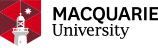
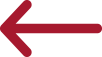 Back to homepage
Back to homepage
Hi. I am going to apply for a Sessional Teaching Academic position in the University’s HR system in the below link but I couldn’t access to this website,
https://wd3.myworkday.com/wday/authgwy/mq/login.htmld?returnTo=%2fmq%2fd%2finst%2f15%24158872%2f9925%2412556.htmld
I have chosen the “forgot password” but there was not any details for logging in. Please guide me.
For sessional work in Session 1, I was unable to complete the Workday software (I was not even able to open it) after three weeks of trying off and on and after receiving email advice: “simply do this and that”. I asked for face-to-face help in accessing Workday but did not receive any. I consequently had to withdraw my application. MQ is again calling for sessional work. Will someone please agree to physically walk me through the Workday application?
It is irritating to be forced to add applications to a personal mobile telephone in order to access Workday from off site. (Unless MQ wants to provide all staff with compatible handsets?) Maybe there should be an option to send the magic code to your MQ email address as an alternative.
Given that staff already have to adapt to a whole new system in Workday, forcing additional changes at the same time, with little/no notice, does not seem ideal. This could have been made opt-in for staff — at least during a transition period.
Finally, is there any logic behind the requirement for ‘Multi-Factor Authentication’ even when already signed in via VPN? Access via VPN should normally be treated the same as being physically located on campus (i.e. using a desktop hardwired into the MQ network).
‘Multi-Factor Authentication’ is not required if using ‘Remote Desktop’ after VPN.
A further alternative is to install the “Authy” application (https://authy.com/) onto one’s computer to complete the ‘Multi-Factor Authentication’.