Macquarie staff are invited to show their support for NAIDOC Week commencing Sunday 3 July by adding artwork below their email signature.
Here’s the artwork (below) and here’s how to do it.
Desktop Outlook Instructions
- Choose File (top left) when in homepage of your email. This will open to a page called Account Information
- Choose Options (left hand side)
- Choose Mail
- Choose create or modify signatures – click on signatures tab
- Change content of signature in panel, add in NAIDOC week banner (copy and paste the image) at very end of your existing signature and press OK
- Send email to yourself to test
Web-based Outlook instructions
- Locate the settings ‘cog’ in the top left of the ribbon bar
- Search ‘Email signature’ and click to open
- Change content of signature in panel, add in NAIDOC week banner (copy and paste the image) at very end of your existing signature and close window
- Send email to yourself to test

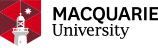
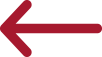 Back to homepage
Back to homepage