Macquarie staff are invited to show their support for NAIDOC Week commencing Sunday 3 July by adding artwork below their email signature.
Here’s the artwork (below) and here’s how to do it.
Desktop Outlook Instructions
- Choose File (top left) when in homepage of your email. This will open to a page called Account Information
- Choose Options (left hand side)
- Choose Mail
- Choose create or modify signatures – click on signatures tab
- Change content of signature in panel, add in NAIDOC week banner (copy and paste the image) at very end of your existing signature and press OK
- Send email to yourself to test
Web-based Outlook instructions
- Locate the settings ‘cog’ in the top left of the ribbon bar
- Search ‘Email signature’ and click to open
- Change content of signature in panel, add in NAIDOC week banner (copy and paste the image) at very end of your existing signature and close window
- Send email to yourself to test

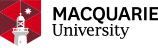
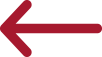 Back to homepage
Back to homepage
Comments
We encourage active and constructive debate through our comments section, but please remain respectful. Your first and last name will be published alongside your comment.
Comments will not be pre-moderated but any comments deemed to be offensive, obscene, intimidating, discriminatory or defamatory will be removed and further action may be taken where such conduct breaches University policy or standards. Please keep in mind that This Week is a public site and comments should not contain information that is confidential or commercial in confidence.